|
All the crown cap images are made with PictureCut. The program was made
by a friend of mine, Ville-Pekka
Írn. Program is really easy to use. Only requirement is that the caps
must be exactly in the right place. My solution to this problem was a
transparent plastic folder, which I had made holes into. There were 5 holes
in horizontal direction and 7 in vertical direction, total of 35 caps in
one scan. The advantage of using a transparent plastic folder was that the
light from the scanner could spread widely and I could get rid of the
most of the annoying shadows. A new easier way to put the caps to the right
place is described on the scanning page.
Using the program:
Source file:
First thing to do is to find out where is the the upper left corner of the first
crown picture. Then you just specify the spot to the "Top margin" and
"Left margin" sections. Next thing to do is to find out what size is
your image and then enter that data to "Image height" and "Image
width" sections. You also need to know how mush space is between the
images. That information goes to "Spacing" section. And finally You
specify how many pictures You have in Vertical and Horizontal directions. Of
course You have to choose first the source file, which the pictures are made
from. You can also specify the direction where the caps are supposed to be red -
from left to right or from top to bottom. PictureCut can be associated with two
types of files, .jpg and .bmp.
Output files:
First You must specify the output directory, where to generate the images. Then
You can choose the filename format. For example fi-<0000>. Here "fi-"
comes to all of the files and the numbers inside the "<>" marks
comes after it. You can enter as many zeros inside the "<>"
marks as you want to become in the output file. You can choose the file format
of output files, possible choises are jpeg and bmp. You can also define the jpeg
-image quality. Then you must enter the number where to start numbering, this
function comes really in use when You scan many caps which you want to get the
same name, but different numbers. All caps in our collection are named like
this, first comes the country id -tag, like "fi" and then continuous
numbering. Last thing to do is to specify output image size, this is useful when
you want to make thumbnails from the images and also the "normal"
sized images.
Making images:
Before you click the "Make files" button You can Preview the images.
This is useful when You are fine-tuning the source file parameters. You
can also check that the images looks like the way You want them to look like,
for example that nothing has gone wrong during the scanning process.
Screen shot from PictureCut v1.01b
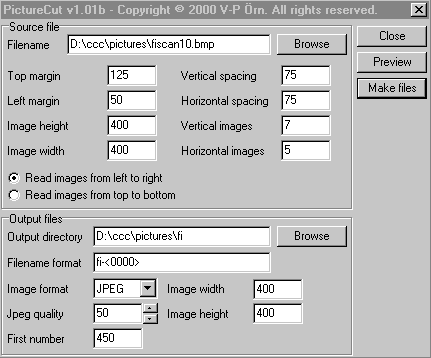
Download
|




